Learn About PeopleSoft Change Assistant Tool...Free Tutorials for How to use it and Maintain it for PeopleSoft Application Upgrades and Change Package Updates. Learn About PeopleSoft Enterprise Management Framework (EMF) ,EMH ...Post your comments or Ask Questions if you have a specific issue...
Best and Hot PeopleSoft Contract and Full Time Jobs - Technical and Functional Jobs
Tuesday, March 31, 2009
Reconfigure EMF
Globally Unique Identifier (GUID)
PeopleSoft assigns a unique value, which is referred to as a GUID, to each PeopleSoft application installation. When copying databases, it is extremely important to delete the GUID in the new (copied) database.
One of the common issues while your agent(s) is/are not able to update the environment information is due to the reason of GUID field. This field you will find in PSOPTIONS table, where a unique key to each environment has been stored. While crawling the instance, agent find this key and update the information accordingly. In case, you have cloned the instance from some other, this field value remains the same. This is though a manual task, but is must if you use change assistant to apply bundle(s)/POC or any fixes. Steps are below.
1. Bring down the web server and application server.
2. Clear the value of PSOPTIONS.GUID field by query:
UPDATE PSOPTIONS set GUID = ' ' (for Oracle platform).
3. Bring up the application server and web server.
4. When you will reboot the application server, it automatically generates the new GUID field.
5. Check the field by query:
SELECT SHORTNAME, LONGNAME from PSOPTIONS (for Oracle platform).
If there is no field value for SHORTNAME and LONGNAME, please go to the below navigation in PIA and update the values.
Main Menu > PeopleTools > Utilities > Administration > PeopleTools Options
Environment Long Name
Environment Short Name
These values are quite important from the point of distinguish between different environments.
If the environment was copied or if you wish to reconfigure EMF, there are files in several locations that need to be deleted.
To Clean up the PSEMHUB data you also need to ensure that you delete data from all the Agents and the Peers, you cannot just delete data from the PSEMHUB server.
You need to perform this cleanup on all Agents, Change Assistant (CA), Viewer and HUB, that will reinitialize everything for you.
Make sure you stop the Agents, CA, Viewer, HUB before you delete these files or directories. After that you can restart them.
Delete the files in the following directories, under PS_HOME\PSEMAgent for Agents, under PS_HOME\PSEMViewer for the Viewer and under the Change Assistant directory for Change Assistant.
Agent-Specific Resolutions
Delete the following agent directories if they exist:
• PS_HOME\PSEMAgent\envmetadata\data\ids\
• PS_HOME\PSEMAgent\envmetadata\PersistentStorage
• PS_HOME\PSEMAgent\envmetadata\scratchpad
• PS_HOME\PSEMAgent\envmetadata\transactions\(if it exists)
• In PS_HOME\PSEMAgent\envmetadata\data delete all files except matcher.xml
Viewer-Specific Resolutions
Delete the following viewer directories if they exist:
• PS_HOME\PSEMViewer\envmetadata\data\ids\
• PS_HOME\PSEMViewer\envmetadata\PersistentStorage
• PS_HOME\PSEMViewer\envmetadata\scratchpad
• PS_HOME\PSEMViewer\envmetadata\transactions
Change Assistant
Delete the following directories in the Change Assistant Directory (default is C:\Program Files\PeopleSoft\Change Assistant) if they exist:
• \envmetadata\data\ids\
• \envmetadata\PersistentStorage
• \envmetadata\scratchpad
• \envmetadata\transactions\(if it exists)
• In \envmetadata\data delete all files except matcher.xml
Delete the files in the following directories under PS_HOME\webserv\peoplesoft\applications\peoplesoft\PSEMHUB if your domain name is not 'peoplesoft' then change the above directory accordingly.
Web Server
Delete the following web server directories located in:
PS_HOME\webserv\peoplesoft\applications\peoplesoft\PSEMHUB\envmetadata
• PersistentStorage
• scratchpad
• data\environment
• data\proxies
• In data directory delete all files except data.txt.
Start EMF Agent and the current information will be registered.
PeopleTools 8.51 will have an automated method for clearing the EMF cache
Change Assistant Miscellenous - Part 1
If you have applied the bundles anytime using CA and with "Apply Application Updates" option, you might have seen that in the end of each bundle, CA do an additional step: Update Package Prerequisites. In the end, CA runs a script "prereqs_i.dms" to update the DB about the prerequisite info if you use "Apply Application Updates" option.
The Update Package Prequisites is a data mover script that is correctly run at the end of the Apply process. It typically looks like this:
Delete from Psprojectdep where projectname = 'PRJnnnnnn';
INSERT INTO PSPROJECTDEP VALUES (PRJnnnnnn,'nnnnnn');
where nnnnnn is your Bundle ID/Update ID. Remember, if you are applying multilingual bundle (for unicode database), then in inset statement, first value precedes with ML, but second value will not. For example, if you are applying Bundle '12345', Delete and insert statement would be like:DELETE FROM PSPROJECTDEP WHERE PROJECTNAME=PRJxxxxxxML
INSERT INTO PSPROJECTDEP VALUES (PRJxxxxxxML,'xxxxxx');
It is basically removing any dependence for this project from the Dependence table. This is a type of clean up.
During the job to apply the change package, the Apply Wizard will check the manifest file located within the Change Package. The manifest contains all of the Pre and Post Requisite information for the particular Change Package that is being applied
The manifest.xml is in each change package zip file.
Tuesday, March 17, 2009
Applying Application Updates - Step 2
 Search for Updates:
Search for Updates:• Receives environment information from PeopleSoft Change Assistant and provides PeopleSoft Change Assistant with data required to download the correct updates to apply.
• Enables you to find out what new updates have been released for each environment or application.
• Automatically calculates what updates are needed for each environment.
The wizard has five steps:
1. Select Scope
2. Select Environment
3. Select Applications
4. Select Update Type
5. Candidate Updates
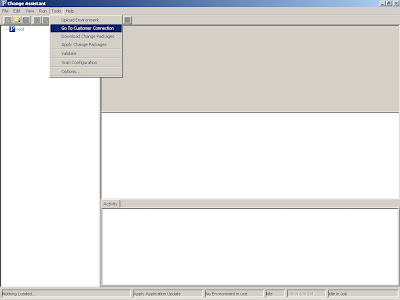

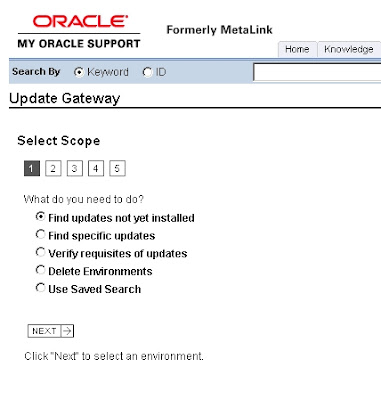 Find all updates that have not yet been installed
Find all updates that have not yet been installedSearches for all updates that meet the environment and time frame criteria, including bundles, tax updates and updates required for upgrade and install. By default, this search returns the requisites of every update that meets the search criteria.
Find specific updates by Update ID
Searches for specific updates by update ID. Update IDs appear only if they match the user’s environment information. By default, this search returns the requisites of each update ID that is found.
Verify prerequisites and post-requisites for specific updates

Select an environment, then click Next; you can select only one environment at a time.
The environment information that appears is what has been uploaded through Change Assistant;
likewise, if nothing has been uploaded, there will be no environments available on this page from which to select.
Select the applications to which you want to apply the updates, then click Next.
If you are not using the applications or have not installed the applications, clear them.
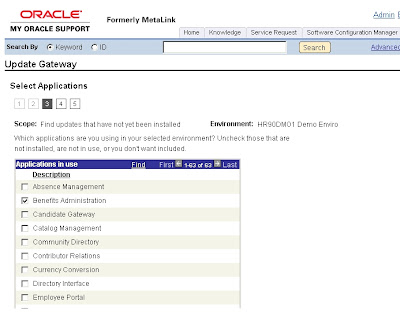

Select from the following options:
Update Type :If you selected to search for updates not yet applied in step 1 of the Update Wizard, a page requesting information on the type of updates to search for appears.
Select the type of update to search.
• All Updates Returns all updates meeting the search criteria, regardless of the type of update. Updates that are included in bundles will not appear in the search results (if the bundle is displayed in the search results). Also, updates that are required for upgrade, will not appear in this type of search.
• Bundled Updates only Returns bundles that meet the search criteria. If requisites are included in the search results, it is possible that a requisite is not a bundle. Even though the requisite is not a bundle, it will appear in the search results.
• Tax or regulatory updates only Returns any tax or regulatory updates that meet the search criteria. • Required for completing a fresh install Returns any updates required for install that meet the search criteria.
• Documentation updates only Returns any documentation updates that meet the search criteria.
• Required for completing an upgrade Returns any updates required for upgrade that meet the search criteria. Updates required for upgrade only appear with this search option.
Date Posted
Select Anytime to search for all posting dates. If you select Within this time period, then select a From and To date using the date selector.
Include prerequisites and postrequisites not already applied to selected environment
Select to include all the requisites that have not been applied to the selected environment for the date and time criteria.
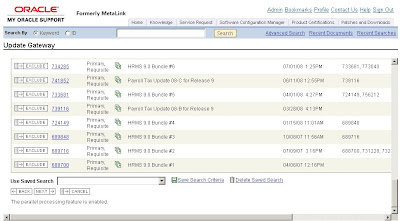

CLICK ON THE DOWNLOAD LIST TO EXCEL: (MAKE SURE YOU HOLD CONTROL KEY)
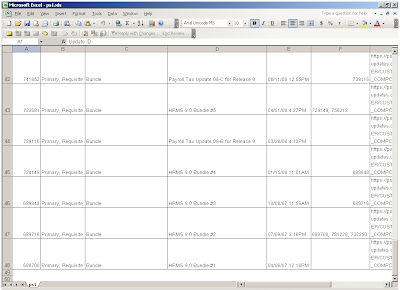
Analyzing Updates
Use the downloaded spreadsheet to:
• Review each update.
• Decide which updates you want to apply.
• Copy the update IDs into Change Assistant when you are ready to apply the updates.
The spreadsheet does not list the updates in order. Change Assistant will automatically determine the order in which to apply updates.
Friday, March 13, 2009
Applying Application Updates - Step 1
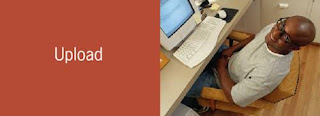
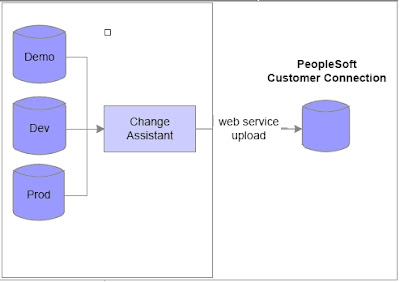
- DATETIME (Date and Time).
- GUID (Globally Unique ID).
- LONGNAME.
- MAINTLOG_VALID.
- SHORTNAME.
- SYSTEMTYPE.
- TIMEZONE.
Application Data:
- LICENSE_CODE
- LICENSE_GROUP
- RELEASELABEL (Release Label)
- TOOLSREL (Tools Release)
- UNICODE_ENABLED
- LANGUAGES SIZE
- LANGUAGE_CD NAME (Language Code Name)
Server Data:
- HOSTS SIZE (number of hosts in the current environment)
- HOST NAME
- OS (Operating System)
- RELEASELABEL (Release Label)
- SIZE (number of servers)
- SERVER NAME
- TOOLSREL (Tools Release)
When you select Tools, Upload Environment, a wizard guides you through the process:
1. Select if you want to launch Customer Connection once the update is complete.
2. Accept the Privacy Policy.
3. Enter your Customer Connection user name and password.
4. Confirm the Credentials.
5. View the upload status.
Upload Environment Wizard
The Upload Environment wizard guides you through the upload process:
Use this window to select if you want Customer Connection launched once the update is complete:
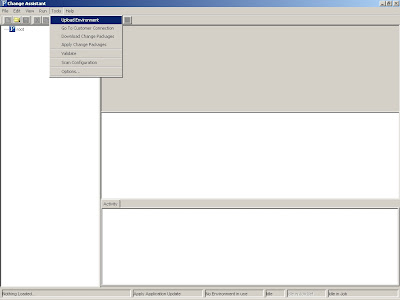
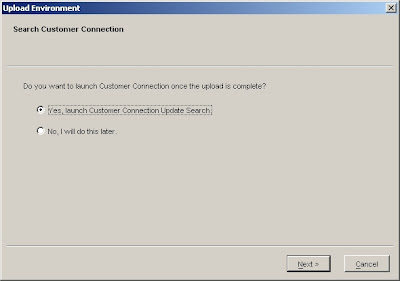

Select the check box at the lower left of the screen to agree to the terms of the Privacy Policy consent notice.If you do not select the check box, you cannot continue the upload process.

Enter your PeopleSoft Customer Connection user ID and password.
When you click the View XML link to view all the environment data to be uploaded to PeopleSoft Customer Connection, Each environment is displayed in a tab identified by its short name, or a unique environment ID if no short name has been defined.

When the Confirm Customer screen appears, review the Authorized User, Company Name, and Customer ID fields before you click Upload.
Use this window to view the status of the upload: 
Thursday, March 12, 2009
Applying Application Updates
1. Upload environment data.
2. Search for updates (Customer Connection Update Gateway).
3. Download change packages.
4. Apply change packages
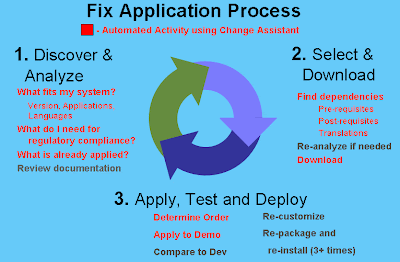
In the new four-step process, a majority of the update tasks were automated:
• Upload Environment Data
The environment management hub enables Change Assistant to collect all of the environment data, including installed products and information about all updates and fixes that were already applied to the system. This data can be uploaded to Customer Connection and used to discover updates that have not yet been applied.
• Search for Updates
To search for the updates, use the Customer Connection Update Gateway, which is a web service that provides a link from Change Assistant to Customer Connection. The Customer Connection Gateway wizard provides step-by-step setup and discovery procedures.
• Download Change Package
Change Assistant provides a link to download updates from Customer Connection.
• Apply Change Packages
Change Assistant templates are supplied to automate the process of applying updates
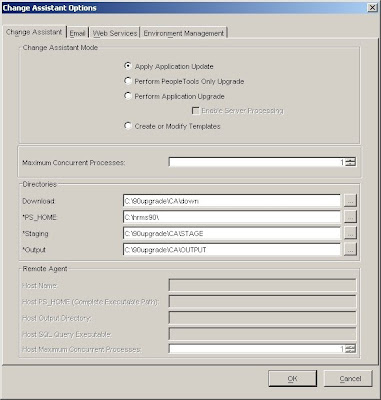
Download Directory - Enter the full path of the location to which you want to download your change packages.
*PS_HOME - Enter the full path in which you installed PeopleTools.
*Staging Directory - Enter the directory in which you would like to stage all the Change Assistant
update files. This is the location that Change Assistant will store files to be used during the apply update process.
*Output Directory - Enter the directory in which you want the log files generated by the update
process to reside.
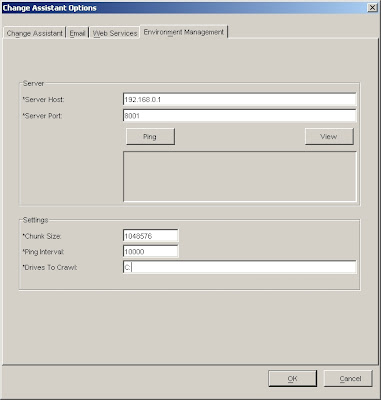
if you ping , you should get the below results and it should indicate "Service is On"
Ping Environment Management Hub
Pinging 192.168.0.1 OK
Pinging 192.168.0.1 OK
Pinging 192.168.0.1 OK
Packets: Sent = 3, Received = 3, Lost = 0
if the ping is not successful, you can check the following reasons:
• The PSEMHUB has not been started.
• The Application Server has not been started.
• PeopleSoft Pure Internet Architecture has not been started
Server Hostname: The hostname of the server in which the Environment Management components reside. This is the name of your web server where the EMHUB is installed.
Server Port: Indicates the port in which to connect to the Environment Management hub.
Chunk Size: Used for deploying files during a software update. Default is 1024 * 1024 bytes. Typically this does not need to be changed unless there are a significant number of files greater that 1024KB in a software update.
Ping Interval: Ping interval is in milliseconds for Change Assistant to contact the hub for new messages.
Drives to Crawl: Setting of drives to crawl to identify the configuration of the Change Assistant
machine. Windows directories need to use the forward slash (/) character. Include your local drive in this setting so that Change Assistant can locate the SQL Query tool used for automating steps. Also include the path of the SQL Query tool.
Validating Change Assistant Settings:
After you have set up and configured Change Assistant and the Environment Management components, you should validate your Change Assistant and environment settings. Change Assistant validates settings by:
• Locating valid SQL query tools required to run SQL scripts.
• Testing the Environment Management hub and ensuring that Change Assistant can communicate with it.
• Testing Customer Connection and ensuring that Change Assistant can communicate with it.
To validate your environment, select Tools, Options, Validate. Click Start Validation:
When the validation process has completed, a completion message appears.
If any of the steps were unable to complete successfully, open the log file to determine the cause. Few of the possible causes that validation fails:
- SQL Executable not found.
- EMH is not up. not able to connect.
- PS CC is not accessable or not able to connect.

After this steps are completed, now you are ready to apply the Updates (or Change Packages). We will see in detail how to apply them in step by step basis. Check Step 1 to follow the first step..ie Uploading environment data.
Tuesday, March 10, 2009
Environment Management Framework
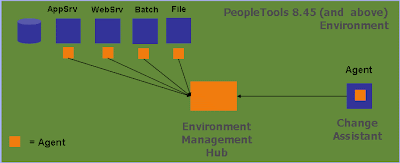
This should help in implementing new environments and maintain existing environments. You can use the Environment Management Framework to obtain snap shot configuration and setup information about the different manageable components. Examples of this are file servers, the web servers, the application servers, the individual hosts, and process scheduler servers.
Environment Management comprises:
Environment Management Hub-a repository for all environment information collected by the peers. The hub also routes all messages to and from the peers.
- Environment Management Agent-a peer that can search for PeopleSoft environment components on a specified drive and report the results to the hub.
- Environment Management Viewer-a peer that can take a snapshot of the current information on the hub and create a viewer.xml file that can be viewed with viewer.html.
- Environment Management Peer-A generic object that can report to the Environment Management hub. Change Assistant, the Environment Management agent and viewer are all specialized peers. Essentially, the Environment Management Framework will serve as a registry for all manageable elements and expose interfaces for manipulating them.
- Change Assistant
PeopleSoft Change Assistant uses web services to interact with PeopleSoft Customer Connection, which has now moved to MetaLink3, to present a system administrator with a tailored list of upgrade and maintenance options for their installation. However to be able to automate this task effectively, it requires detailed information on the structure of the PeopleSoft installation. This is where EMF comes in.
You can directly go to Oracle MetaLink by using the below link for Change Packages:
http://www.peoplesoft.com/goto/updategateway
The framework applications generate detailed data that CA can use to provide to MetaLink3 and then determine which patches are most relevant for the specific installation. If pre-requisites are not present or if an administrator deselects a patch, CA can dynamically alter the available patches to ensure only a valid and consistent upgrade path can be taken.
The framework applications gather data on every file server, application server and any process scheduler instances along with details of each physical machine they are on. They also provide details about the database server and database schema and which, if any, patches have been applied.
To achieve this, the EM Hub acts as a central repository, which interacts with multiple EM Agent applications (often referred to as “peers”) to gather the information required for CA. The contents of the EM Hub can be inspected using the EM Viewer. Each of these applications is covered in more detail below.
Environment Management Hub:
The EM Hub is a servlet web application that is installed as part of the PeopleSoft Pure Internet Architecture and the Portal. The hub is located in the main PeopleSoft application on the web server in the PSEMHUB directory.
The EM Hub maintains an XML repository for all environment information that is collected by the EM Agents (“peers”). It is the EM Hub that routes all messages to and from the peers.
To ensure a robust security model, communication between the EM Hub and the multiple EM Agents only operates one way. EM Agents can request instructions from the EM Hub or send information to the EM Hub. However, the EM Hub “pushes” instructions or data to an EM Agent directly.
A PeopleSoft installation requires at least one hub and information cannot be shared between different hubs. The hub is automatically started with PIA as part of a single server install. However it needs to be started explicitly in a multi-server install.
Hub Functionality:
The Environment Management hub is a Web application that is installed with PIA and portal. It is started along with the rest of the web applications when the user boots the web server. The hub is the broker for all communication between peers.The following directories related to EM Hub are created on the Webserver for the EM Hub:
- \webserv\peoplesoft\PSEMHUB.
and PSEMHUB is loaded. PIA server listens on port 80 by default. This is important for configuring the agents to communicate with the EM hub EM Hub supports both single server and multi- server installs. The EM hub run on WebSphere or WebLogic servers .
Starting the EM HubSingle server install:
For a single server installation, the EM Agent is part of the PIA server. To start the PIA Server and the EM hub, run the follwing batch file.
- \webserv\peoplesoft\startPIA.cmd and PSEMHUB is loaded. PIA server listens on port 80 by default. This is important for configuring the agents to communicate with the EM hub.
Multiple server install:
Executing the following commands in sequence can start EM Hub in a multi server install .- \webserv\peoplesoft\startWeblogicAdmin.cmd (Start the admin server ).
- \webserv\peoplesoft\startManagedWeblogic PSEMHUB
Single Server
Executing the batch file can stop the Single Server.
- \webserv\peoplesoft\stopPIA.cmd
Stopping a hub while the will cause the agents that are still running on remote machines to loop for ever trying to make a connection and continue operations when it is successful.
- \webserv\peoplesoft\stoptWeblogicAdmin.cmd (Stops the Admin Server - If admin server is not stopped before the PSEMHUB server is stopped, the server will be restarted by the admin server).
- \webserv\peoplesoft\stopPSEMHUB.cmd
Environment Management Agents
Each EM Agent is a Java application installed in the PS_HOME\class directory on each of the physical PeopleSoft server machines. The Agent is able to search the disk on the machine on which it is installed looking for PeopleSoft components. It gathers information on each PeopleSoft environment component, such as application server domains or databases, on specified drives and reports back to the hub on the components found. The agent captures and records all of the information about the environment on that machine in an XML file (searchresults.xml).
The agent performs the following functions:
- Crawling the host system for configurable components;
- Publishing management information to the hub;
- Retrieving messages from the hub; and
- Executing instructions that are retrieved from the hub.
An agent program is started by launching StartAgent.* from PS_HOME\PSEMAgent. One agent can only communicate with one hub.
When an EM Agent is started, the program follows this procedure:- Check for search-results.xml in PS_HOME/PSEMAgent/envmetadata/data;
- If XML file is not found, initiate a crawl, searching for PeopleSoft Components (Appserver, Batch Server, File Server, Webserver);
- Create a new search-results.xml file;
- Contact the EM Hub to upload the information found; and
- Assign a “peerid” based on the machine name, agent port number, peer type, hub url, and version.
Agent Functionality:
An Environment Management Agent is a Java executable. One instance of the agent can run at a time. Initiates communication to the hub and is assigned a unique peer id. This is persisted and reused for later connections by the agent. Environment Management Agents are installed as part of the standard CD installs of People Tools software. The EM Agent will be installed under a PSEMAgent directory under directory. Only one instance of the EM agent can run from a machine at a time.
Installing the EM Agent
Location of the EM Agent: %PS_HOME%/PSEMAgent
Setup on each Physical Server
Validate the configuration.properties
%PS_HOME%/PSEMAgent/envmetadata/config
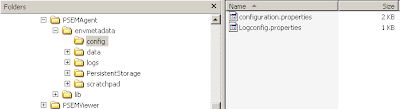
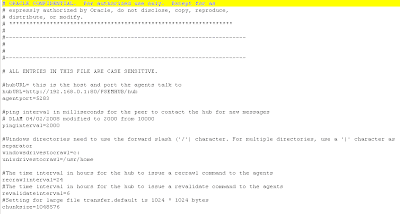
Starting an Agent
There are two startup scripts for starting an agent depending on the platform.
Windows platform
- \PSEMAgent\StartAgent.bat
Unix platforms
- \PSEMAgent\StartAgent.sh
Windows platform
- \PSEMAgent\StopAgent.bat
Unix platforms
- \PSEMAgent\StopAgent.sh
After detecting a managanble component, the agent reads the non-sensitve information from configuration files of the component. Some relevent information related to environment and patch levels is also fetched from the database that the applicaton server or process scheduler communicates to. The agent publishes this information to the hub.
Environment Management Viewer
The EM Viewer is a Java application that passes commands to the hub to retrieve information from each of the agents. It is installed on the web server in the PSEMVIEWER directory under PS_HOME. The EM Viewer is a peer that takes a snapshot of the current information on the EM Hub and creates a file on the local machine calledviewer.xml. This can then be viewed by opening the viewer.html file located in PS_HOME\psemviewer\envmetatdat\data.
Viewer.html is a multi-paged html document that contains links to review the following specific components:
- Environments;
- Environment updates – list of PS_MAINTENANCE_LOG;
- Hosts;
- File servers;
- Application servers;
- Process schedulers; and
- Web servers
For security reasons, the viewer must be executed locally to the system that is hosting the EM Hub.
Viewer FunctionalityThis is a command line tool developed to assist customers with the viewing of data retrieved from the PeopleSoft Environment Management Hub. Data retrieved from the hub is saved to an XML file. The XML file contains data that are specific to individual customers, such as Environment information, Software Updates information, Host information, File Server information, Application Server information, Process Scheduler information, and Web Server information.The Viewer is only installed on PeopleSoft Web servers, under ps_home\PSEMViewer. There are no additional installation steps required by the user.
Running the Viewer
Viewing data from the Environment Management Hub is a two step process. Users need to run a java program to connect to the hub and retrieve the information in XML format. Then, users open a delivered html file to view the information in the generated xml file.
To run the java program, from ps_home\PSEMViewer run: GetEnvInfo.bat (on Windows) or ./GetEnvInfo.sh (on UNIX).To view information retrieved from the hub, users open the delivered HTML file (ps_home\PSEMViewer\envmetadata\data\viewer.html) with a PeopleSoft supported browser.
Peer Functionality
Peers are independent Java applications that communicate with the hub to query information that has been registered at the hub. They can also request the hub to deliver messages to specific peers
Configuring the EMF
There are a number of practical issues and technical considerations that should be taken into account when configuring the EMF. Its correct operation will provide a powerful tool for PeopleSoft administrators, so ensuring the EMF is running properly is vitally important.
Pre-start checks:Before starting the EMF you should verify the following:
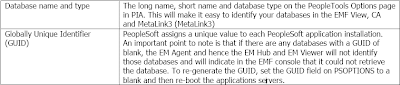
The following diagram shows the PeopleTools Options page mentioned above.
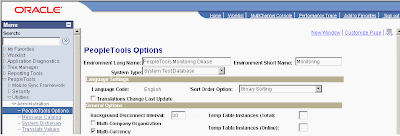
The following steps walk through configuring and starting the EMF:
• Delete the existing search-results.xml file.
• Navigate to the \PSEMAgent\envmetadata\data directory and delete the search-results.xml file.
This will force the EM Agent to start a new crawl of the local machine.
• Configure the EMF Agent properties:
• In the \PSEMAgent\envmetadata\config directory, open the configuration.properties file – set the values for hubURL, windowsdrivestocrawl, and AgentPort to the values appropriate for your environment. For example:

Starting the EM Agent
To start the EM Agent:
• Navigate to
On a windows environment a command window appears and indicates that the agent is active:

Configure the Viewer
To configure the EMF Viewer properties:
• On the Web Server navigate to the
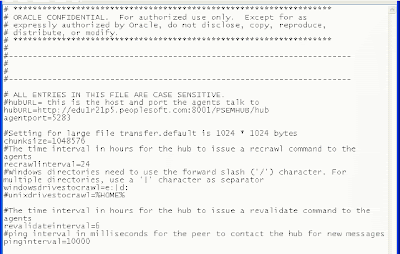 • Save and close the file.
• Save and close the file.Viewing the EM Hub contents:
To view the environment information:
• Navigate to
• Enter the web server port that your environment is using e.g.8001.
• Navigate to
Example Results
The following screen shots show examples of the different pages available in the viewer.html file:
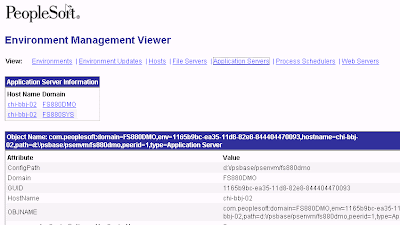
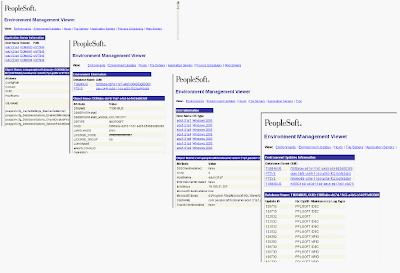
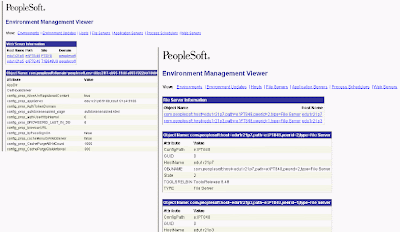
EMF is the basis for PeopleSoft Change Assistant and hence without a correctly operating EMF system, upgrading, patching or maintaining PeopleSoft is a much more involved, manual process.
Change Assistant Options
Change Assistant Mode | Description |
Apply Application Updates | Use to apply application updates.This mode uses Environment Management Framework (EMF) to define the environment and enables you to connect to Customer Connection. For Example, Applying Bundles that are delivered as change packages. |
Perform PeopleTools Only Upgrade | Use to perform a PeopleTools-only upgrade. For Example, Upgrading PeopleTools from 8.46 to 8.49. The environment is created in Change Assistant. |
Perform Application Upgrade | Use to perform an application upgrade. For Example, Upgrading your PeopleSoft Application from 8.9 to 9.0;The environment is created in Change Assistant. |
Create or Modify Templates | Use when you want to create new templates or modify existing templates. |
The other Settings are used as follows, which we will learn about it later:
Enable Server Processing:
Enables Change Assistant to run Application Engine, Data Mover User, Data Mover Bootstrap and SQL scripts to run on remote agents. The agents are configured in EMF (environment Management Framework) during an application upgrade.
Maximum Concurrent :
Processes Specifies the maximum number of processes that can be executed concurrently on the local machine. The default is 1.
Directories
Download Directory:
Enter the full path of the location to which you want to download your change packages. For Example, if you want to download the change packages, you can specify as C:\90upgrade\CA\down. you must create this folders before you assign it here.
PS_HOME:
Enter the full path in which you installed PeopleTools. if you have installed PeopleSoft under HRMS90 directory, provide that here. For Example C:\hrms90;
Staging Directory:
Enter the directory in which you would like to stage all the Change Assistantupdate files. This is the location that Change Assistant will store files to be used during the apply update process. For Example, C:\90upgrade\CA\STAGE
Output Directory:
Enter the directory in which you want the log files generated by the updateprocess to reside. For Example C:\90upgrade\CA\OUTPUT
Remote Agent
Change Assistant can run Application Engine, Data Mover scripts and SQL script on a PeopleSoft EnvironmentManagement remote agent. This improves processing time for data conversion and Build and Alter scriptsduring the move to production upgrades.
Host Name:
Name of the remote agent machine.
Host_PSHOME (CompleteExecutable Path):
The complete path to psdmtx and psae. For example, on Windows,c:\hrms90\bin\client\winx86\, on UNIX, /ds1/pt848/bin/.
Host SQL QueryExecutable:
The complete path and filename of the SQL query executable. For example,on Windows, c:\oracle10\bin\sqlplus.exe, on UNIX, /ds1/oracle/bin/sqlplus.
Host MaximumConcurrent Processes:
The maximum number of process that can be executed concurrently onthe remote agent.
Monday, March 9, 2009
What is Change Assistant - An Introduction
Change Assistant is a tool that expedites the software update process i.e. a tool to assemble and organize the steps necessary to apply patches and fixes for your PeopleTools maintenance updates. Change Assistant also helps automate the application of change packages to ensure your systems have the latest maintenance software. The PeopleSoft Change Assistant is a standalone application for applying application updates and performing upgrades. Change Assistant utilizes the Environment Management Framework.
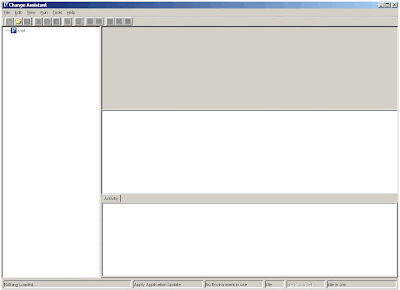
What is EMF?
Environment Management Framework (EMF) is a product that gathers and publishes PeopleSoft installation, configuration, and update information.Change Assistant is actually only one piece of the Environment Management Framework (EMF). EMF consists of one Environment Management Hub (EMHUB), Environment Management Agent(s) EMAgent, Change Assistant (CA) and Customer Connection Update Gateway.
What is the Environment Management Hub?
The EMHUB is a central repository of information. It stores the information gathered from the various pieces of your PeopleSoft environment including installed products and information about all updates and fixes that have already been applied to the system. This is where Change Assistant gets its information. The EM hub is installed as part of the standard PIA installs. EM Hub supports both single server and multi- server installs. The EM hub run on WebSphere or WebLogic servers. The following directories related to EM Hub are created for the EM Hub
What is an Environment Management Agent?
An EMAgent is a process that crawls (scans the hard drive) for known PeopleSoft patterns for manageable components. The EMAgent publishes management information to the EMHUB. The EMAgent also sends a heartbeat (pulse) and checks for messages and nistructions from the EMHUB.
EMAgent(s) need to be run on all most all servers.
In PeopleSoft we talk of five servers: Application Server, Batch Server (Process Scheduler), Database Server, File Server and Web Server. You may have these on separate computers; have them all on one computer or another combination. You may also have multiple Application, Batch, File and Web servers.
Each computer that is used as a server, except for the database server, needs to have an EMAgent running on it. If one computer is used as multiple server roles (ie Application/Batch server) it only needs one agent running on it regardless of how many PeopleSoft Environments are installed on it.Agents are installed as part of the standard CD installs of People Tools software, The EM Agent will be installed under a PSEMAgent directory under
- Apply Application Updates i.e Apply Change packages, Maintainence Packs etc
- PeopleTools Only Upgrade
- Perform Application Upgrade Perform
- Create or Modify Templates
So, Before you proceed further, you need to have Change Assistant Installed and Configured to the appropriate task. Most common type of usage is Applying Change Packages (bundles, tax updates etc) , Application Upgrades like 8.8 to 9.0 or 8.9 to 9.0 and Tools Upgrade like PT 8.46 to PT 8.49 etc. We will see how you do all this for each step. But first, let's take a look at what Change Assistant Tool has...
Installing Change Assistant
Installing Change Assistant:
To install Change Assistant , you need to go to PS_HOME\setup\PsCA\setup.exe.
Click Next:
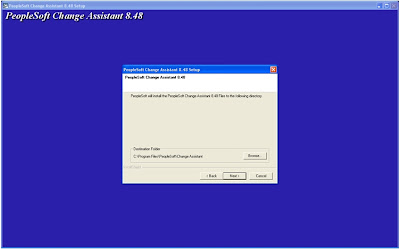
Click Next:
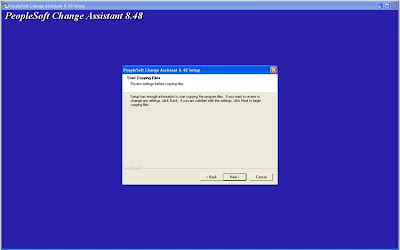
Click Next Again
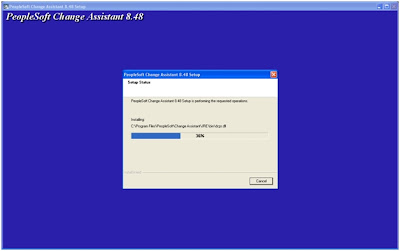
Click Next:
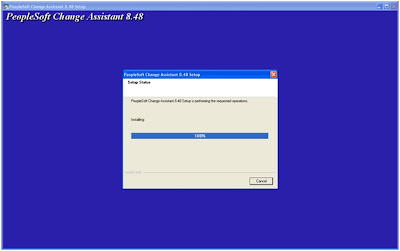
You Can Yes if you want to install Change Impact Analyzer:
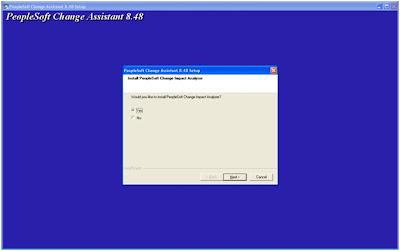
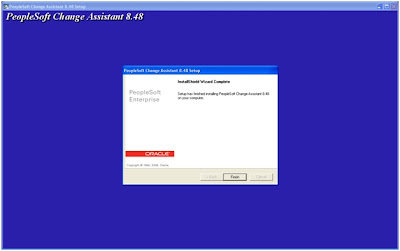
Installation Completed. Click Finish
5. Select the Path variable in the System Variables section, then click the Edit button.The Edit System Variables screen appears.
Learn - Make Money Online
 Copywriting 101: Start making money from home!
Copywriting 101: Start making money from home!
 Easy JV Money - How To Make Money With A Joint Venture
Easy JV Money - How To Make Money With A Joint Venture
 How to Make Money as an Online English Tutor
How to Make Money as an Online English Tutor
 How To Make Money Online - The ShoeMoney System
How To Make Money Online - The ShoeMoney System
 How To Make Money Selling On Ebay
How To Make Money Selling On Ebay
 Learn how to make money with Photoshop
Learn how to make money with Photoshop
 Make Money Selling Domains
Make Money Selling Domains
 No Money Down Property Millionaire within 24 Months
No Money Down Property Millionaire within 24 Months
 Volume Analysis - The key to tracking "Smart Money" activity
Volume Analysis - The key to tracking "Smart Money" activity
 Wordpress For Noobs - Building a Money Making Blog
Wordpress For Noobs - Building a Money Making Blog


