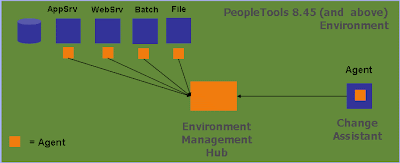
This should help in implementing new environments and maintain existing environments. You can use the Environment Management Framework to obtain snap shot configuration and setup information about the different manageable components. Examples of this are file servers, the web servers, the application servers, the individual hosts, and process scheduler servers.
Environment Management comprises:
Environment Management Hub-a repository for all environment information collected by the peers. The hub also routes all messages to and from the peers.
- Environment Management Agent-a peer that can search for PeopleSoft environment components on a specified drive and report the results to the hub.
- Environment Management Viewer-a peer that can take a snapshot of the current information on the hub and create a viewer.xml file that can be viewed with viewer.html.
- Environment Management Peer-A generic object that can report to the Environment Management hub. Change Assistant, the Environment Management agent and viewer are all specialized peers. Essentially, the Environment Management Framework will serve as a registry for all manageable elements and expose interfaces for manipulating them.
- Change Assistant
PeopleSoft Change Assistant uses web services to interact with PeopleSoft Customer Connection, which has now moved to MetaLink3, to present a system administrator with a tailored list of upgrade and maintenance options for their installation. However to be able to automate this task effectively, it requires detailed information on the structure of the PeopleSoft installation. This is where EMF comes in.
You can directly go to Oracle MetaLink by using the below link for Change Packages:
http://www.peoplesoft.com/goto/updategateway
The framework applications generate detailed data that CA can use to provide to MetaLink3 and then determine which patches are most relevant for the specific installation. If pre-requisites are not present or if an administrator deselects a patch, CA can dynamically alter the available patches to ensure only a valid and consistent upgrade path can be taken.
The framework applications gather data on every file server, application server and any process scheduler instances along with details of each physical machine they are on. They also provide details about the database server and database schema and which, if any, patches have been applied.
To achieve this, the EM Hub acts as a central repository, which interacts with multiple EM Agent applications (often referred to as “peers”) to gather the information required for CA. The contents of the EM Hub can be inspected using the EM Viewer. Each of these applications is covered in more detail below.
Environment Management Hub:
The EM Hub is a servlet web application that is installed as part of the PeopleSoft Pure Internet Architecture and the Portal. The hub is located in the main PeopleSoft application on the web server in the PSEMHUB directory.
The EM Hub maintains an XML repository for all environment information that is collected by the EM Agents (“peers”). It is the EM Hub that routes all messages to and from the peers.
To ensure a robust security model, communication between the EM Hub and the multiple EM Agents only operates one way. EM Agents can request instructions from the EM Hub or send information to the EM Hub. However, the EM Hub “pushes” instructions or data to an EM Agent directly.
A PeopleSoft installation requires at least one hub and information cannot be shared between different hubs. The hub is automatically started with PIA as part of a single server install. However it needs to be started explicitly in a multi-server install.
Hub Functionality:
The Environment Management hub is a Web application that is installed with PIA and portal. It is started along with the rest of the web applications when the user boots the web server. The hub is the broker for all communication between peers.The following directories related to EM Hub are created on the Webserver for the EM Hub:
- \webserv\peoplesoft\PSEMHUB.
and PSEMHUB is loaded. PIA server listens on port 80 by default. This is important for configuring the agents to communicate with the EM hub EM Hub supports both single server and multi- server installs. The EM hub run on WebSphere or WebLogic servers .
Starting the EM HubSingle server install:
For a single server installation, the EM Agent is part of the PIA server. To start the PIA Server and the EM hub, run the follwing batch file.
- \webserv\peoplesoft\startPIA.cmd and PSEMHUB is loaded. PIA server listens on port 80 by default. This is important for configuring the agents to communicate with the EM hub.
Multiple server install:
Executing the following commands in sequence can start EM Hub in a multi server install .- \webserv\peoplesoft\startWeblogicAdmin.cmd (Start the admin server ).
- \webserv\peoplesoft\startManagedWeblogic PSEMHUB
Single Server
Executing the batch file can stop the Single Server.
- \webserv\peoplesoft\stopPIA.cmd
Stopping a hub while the will cause the agents that are still running on remote machines to loop for ever trying to make a connection and continue operations when it is successful.
- \webserv\peoplesoft\stoptWeblogicAdmin.cmd (Stops the Admin Server - If admin server is not stopped before the PSEMHUB server is stopped, the server will be restarted by the admin server).
- \webserv\peoplesoft\stopPSEMHUB.cmd
Environment Management Agents
Each EM Agent is a Java application installed in the PS_HOME\class directory on each of the physical PeopleSoft server machines. The Agent is able to search the disk on the machine on which it is installed looking for PeopleSoft components. It gathers information on each PeopleSoft environment component, such as application server domains or databases, on specified drives and reports back to the hub on the components found. The agent captures and records all of the information about the environment on that machine in an XML file (searchresults.xml).
The agent performs the following functions:
- Crawling the host system for configurable components;
- Publishing management information to the hub;
- Retrieving messages from the hub; and
- Executing instructions that are retrieved from the hub.
An agent program is started by launching StartAgent.* from PS_HOME\PSEMAgent. One agent can only communicate with one hub.
When an EM Agent is started, the program follows this procedure:- Check for search-results.xml in PS_HOME/PSEMAgent/envmetadata/data;
- If XML file is not found, initiate a crawl, searching for PeopleSoft Components (Appserver, Batch Server, File Server, Webserver);
- Create a new search-results.xml file;
- Contact the EM Hub to upload the information found; and
- Assign a “peerid” based on the machine name, agent port number, peer type, hub url, and version.
Agent Functionality:
An Environment Management Agent is a Java executable. One instance of the agent can run at a time. Initiates communication to the hub and is assigned a unique peer id. This is persisted and reused for later connections by the agent. Environment Management Agents are installed as part of the standard CD installs of People Tools software. The EM Agent will be installed under a PSEMAgent directory under directory. Only one instance of the EM agent can run from a machine at a time.
Installing the EM Agent
Location of the EM Agent: %PS_HOME%/PSEMAgent
Setup on each Physical Server
Validate the configuration.properties
%PS_HOME%/PSEMAgent/envmetadata/config
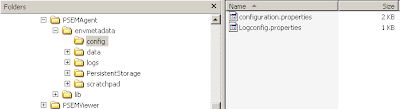
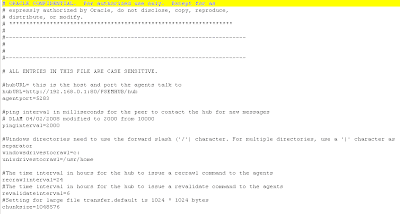
Starting an Agent
There are two startup scripts for starting an agent depending on the platform.
Windows platform
- \PSEMAgent\StartAgent.bat
Unix platforms
- \PSEMAgent\StartAgent.sh
Windows platform
- \PSEMAgent\StopAgent.bat
Unix platforms
- \PSEMAgent\StopAgent.sh
After detecting a managanble component, the agent reads the non-sensitve information from configuration files of the component. Some relevent information related to environment and patch levels is also fetched from the database that the applicaton server or process scheduler communicates to. The agent publishes this information to the hub.
Environment Management Viewer
The EM Viewer is a Java application that passes commands to the hub to retrieve information from each of the agents. It is installed on the web server in the PSEMVIEWER directory under PS_HOME. The EM Viewer is a peer that takes a snapshot of the current information on the EM Hub and creates a file on the local machine calledviewer.xml. This can then be viewed by opening the viewer.html file located in PS_HOME\psemviewer\envmetatdat\data.
Viewer.html is a multi-paged html document that contains links to review the following specific components:
- Environments;
- Environment updates – list of PS_MAINTENANCE_LOG;
- Hosts;
- File servers;
- Application servers;
- Process schedulers; and
- Web servers
For security reasons, the viewer must be executed locally to the system that is hosting the EM Hub.
Viewer FunctionalityThis is a command line tool developed to assist customers with the viewing of data retrieved from the PeopleSoft Environment Management Hub. Data retrieved from the hub is saved to an XML file. The XML file contains data that are specific to individual customers, such as Environment information, Software Updates information, Host information, File Server information, Application Server information, Process Scheduler information, and Web Server information.The Viewer is only installed on PeopleSoft Web servers, under ps_home\PSEMViewer. There are no additional installation steps required by the user.
Running the Viewer
Viewing data from the Environment Management Hub is a two step process. Users need to run a java program to connect to the hub and retrieve the information in XML format. Then, users open a delivered html file to view the information in the generated xml file.
To run the java program, from ps_home\PSEMViewer run: GetEnvInfo.bat (on Windows) or ./GetEnvInfo.sh (on UNIX).To view information retrieved from the hub, users open the delivered HTML file (ps_home\PSEMViewer\envmetadata\data\viewer.html) with a PeopleSoft supported browser.
Peer Functionality
Peers are independent Java applications that communicate with the hub to query information that has been registered at the hub. They can also request the hub to deliver messages to specific peers
Configuring the EMF
There are a number of practical issues and technical considerations that should be taken into account when configuring the EMF. Its correct operation will provide a powerful tool for PeopleSoft administrators, so ensuring the EMF is running properly is vitally important.
Pre-start checks:Before starting the EMF you should verify the following:
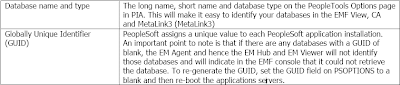
The following diagram shows the PeopleTools Options page mentioned above.
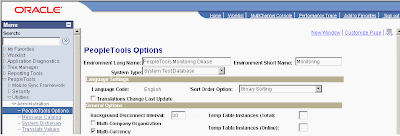
The following steps walk through configuring and starting the EMF:
• Delete the existing search-results.xml file.
• Navigate to the \PSEMAgent\envmetadata\data directory and delete the search-results.xml file.
This will force the EM Agent to start a new crawl of the local machine.
• Configure the EMF Agent properties:
• In the \PSEMAgent\envmetadata\config directory, open the configuration.properties file – set the values for hubURL, windowsdrivestocrawl, and AgentPort to the values appropriate for your environment. For example:

Starting the EM Agent
To start the EM Agent:
• Navigate to
On a windows environment a command window appears and indicates that the agent is active:

Configure the Viewer
To configure the EMF Viewer properties:
• On the Web Server navigate to the
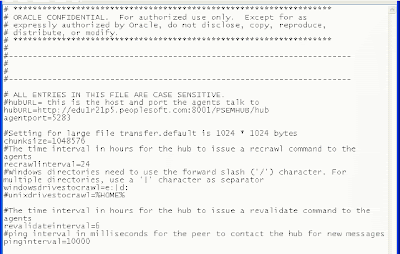 • Save and close the file.
• Save and close the file.Viewing the EM Hub contents:
To view the environment information:
• Navigate to
• Enter the web server port that your environment is using e.g.8001.
• Navigate to
Example Results
The following screen shots show examples of the different pages available in the viewer.html file:
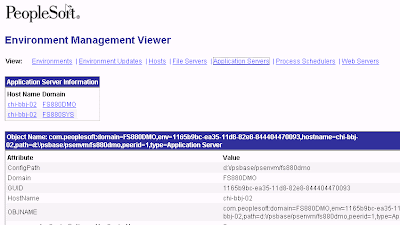
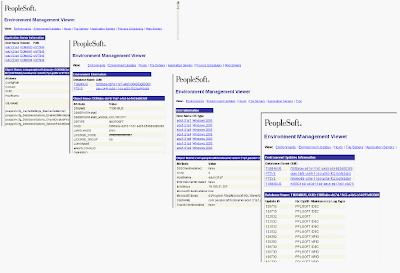
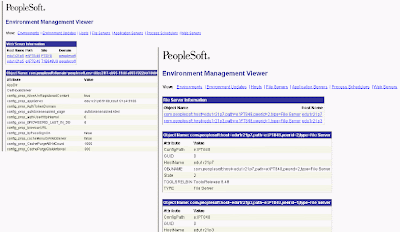
EMF is the basis for PeopleSoft Change Assistant and hence without a correctly operating EMF system, upgrading, patching or maintaining PeopleSoft is a much more involved, manual process.










No comments:
Post a Comment